Block any website on your Mac (Safari, Chrome, Firefox, opera) using the below Method.
Note: I am using a MacBook Air (Big Sur), but this works on any older and newer Mac OS. device.
Want to get rid of certain websites and content from your Mac? Don’t want to visit some websites accidentally and want to be embarrassed in front of your family members or colleagues?
Or, you just want to block social media sites and other addictive sites and want to be away from the online community for sometime.
The other reason might be to block sites is, if you worry about a child in your house who can visit these explicit or social media forums which are not safe for him/her.
For any of the above reasons, you can block any website on your MacBook Air or MacBook pro or iMac with ease. There are like 3-4 methods to block and disable websites on safari browser on your Mac.
You can also block adult websites on iPhone and iPad
From easy methods to a bit tech savvy methods, I will explain in detail to disable and block access to certain websites on your Mac safari web browser.
You can block sites like: facebook, youtube, twitter, reddit and any other major site using these methods. Some methods will only work with Safari browser on mac while other will also block the site access on your mac on Firefox, Chrome and Opera web browsers.
How to block websites on Mac using Screen Time
Tried and Works perfectly With Safari, Chrome, FireFox and Opera Browsers on your MacBook Air, MacBook pro, iMac having macOS Catalina, Big Sur and later versions.
The best way to block websites on a Mac is by using Screen Time feature. Screen time comes with three options:
Unrestricted access: You can access any website if this setting is enabled.
Limit explicit adult websites: All explicit adult websites will be blocked and you can also enable and disable websites according to your preference.
Allowed websites only: Only websites added by you to the allowed list will get be enabled, all other sites will be blocked from safari and other web browsers on mac.
So let’s get started and learn how can you disable and block websites on mac?
Block websites on Mac: “System Preferences”
Click on the Apple logo which is at the top left corner of and click on System Preferences.
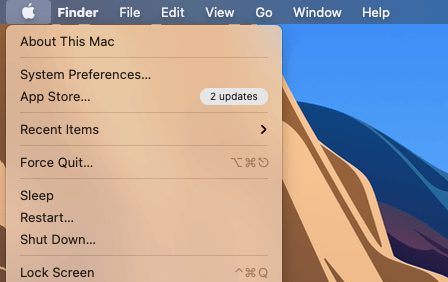
Block websites on Mac: “Screen Time”
A new window will pop-up, Click on “Screen Time“, if you can’t fin it, search in the box with “Screen time”
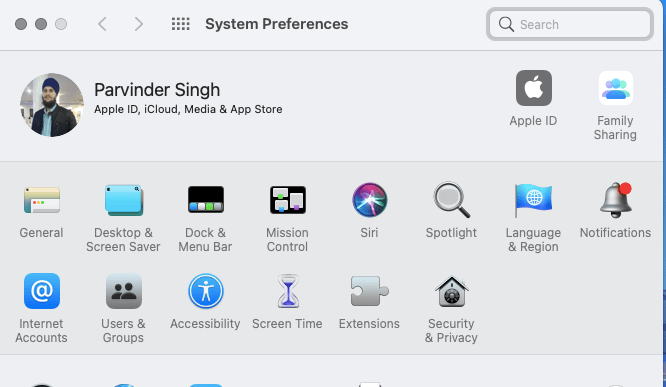
Block websites on Mac: “Content and Privacy“
Now in the third Step, Click on the “Content and Privacy” tab which you can see on the left side. And make sure that Content and Privacy Restrictions are “on“. If it says off, turn the settings on
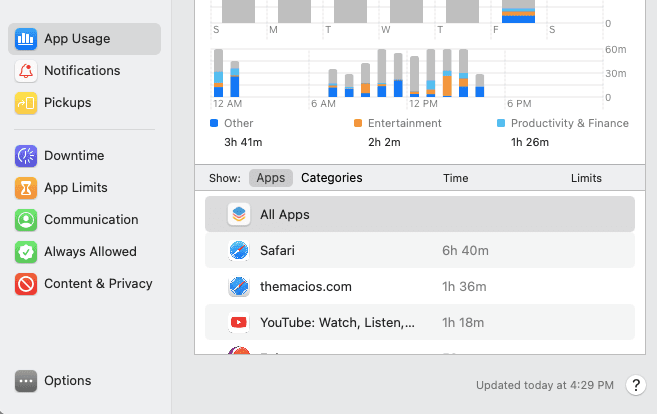
Block websites on Mac: “Limit Websites“
Select “Limit adult websites ” under Web Content tab to block sites and follow the next step
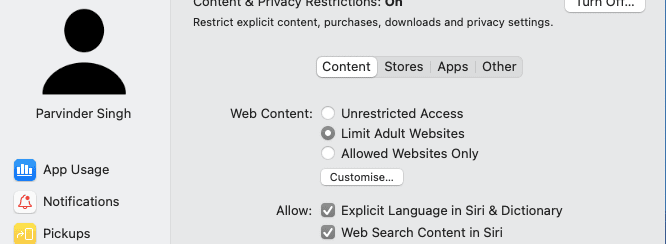
Step 5: Customise Site list
When you click on “Limit adult websites “, a new option will appear under the tab “Customise“
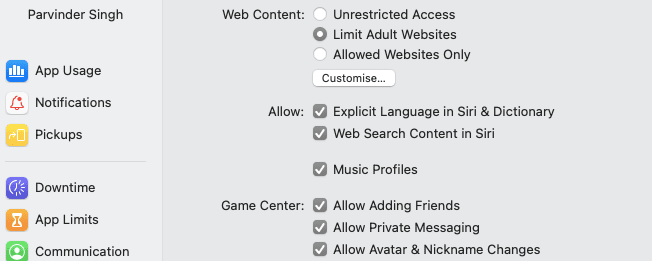
Step 6: Add Restricted or allowed sites
In the final step just add sites under the restricted tab which you want to block on your mac. I have added instagram and it is blocked in my chrome, safari, Opera and Firefox browser on my MacBook Air and Pro.

Block Websites on older Mac Using Parental Controls (High Sierra, Mojave)
This method works with MacBook’s and Mac’s which have older macOS version like High Sierra, Mojave and older versions.
- Click on Apple logo
- Open System preferences
- You have to search for Parental control settings under System preferences.
- Then You might have to enter mac password.
- Create a new account (and select 17+ if this is for a workplace or college )
- Now, “Web” from top of the Parental Controls window.
- Click on “Allow access to only these websites” if you want to enable access to only specific websites, or Select “Try to limit access to adult websites” if you want to add and block other websites.
You can block and restrict any site on your Mac OS on any browser like safari, Chrome, Firefox and opera. There are many methods to block the websites but this is the simplest and easiest.



